Avatar Fallback System
The Avatar Fallback system is a way for a user to select an avatar that displays in place of the "gray robot" placeholder that appears when the avatar is being shown on an incompatible system, or because the avatar exceeds the permitted Minimum Avatar Performance Rank.
What do Fallback Avatars do?
Fallback Avatars (or just simply "fallbacks") are simple, performant avatars that have been built for all platforms that VRChat is available for. They're used in cases where you aren't able to (or have chosen not to) show the avatar that the user is wearing.
How do I know why someone is showing as a Fallback?
Open your Quick Menu and look at their nameplate. If you see the blue "feather-light" icon, you're seeing that person in a Fallback avatar! The text and inset icon will clarify why they're in a fallback avatar.
Performance Blocked
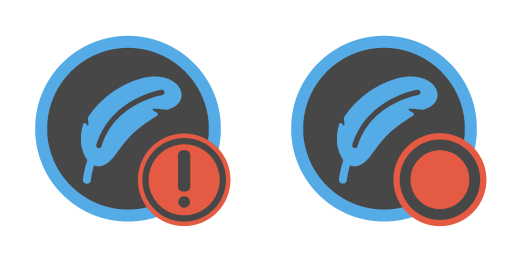
This person's avatar has been Performance Blocked.
This person's avatar exceeds the Minimum Avatar Performance Rank you've set. The original Performance Rank of the avatar is shown as an inset icon.
In this case, you can choose to show the avatar anyways via the "Show Avatar" button.
The author of this avatar could solve the problem by optimizing the avatar. The Avatar Performance Ranking System doc page contains details of the different thresholds for Performance Ranks.
File Size Blocked
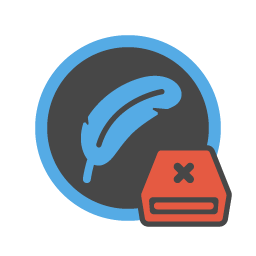
This person's avatar has been File Size Blocked.
This person's avatar size exceeds the Maximum Allowed Avatar Filesize you've set in the performance options.
In this case, you can choose to show the avatar anyways via the "Show Avatar" button.
The author of this avatar could solve the problem by optimizing the file size of the avatar.
As a side note, the file size of an avatar is_not the memory usage of the avatar, although they can be correlated._
Missing Asset
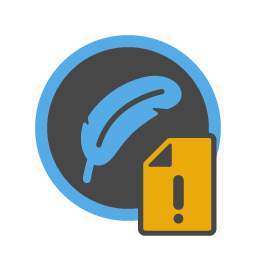
Avatar not available for your platform.
This person's avatar hasn't displayed because it isn't available for your platform. For example, avatars built for Windows cannot be displayed on Quest/Android because of the difference in platform build processes and packaging. In these cases, you'll see the Fallback!
The author of this avatar could solve the problem by ensuring that the avatar has both a PC and Quest/Android version uploaded.
Error
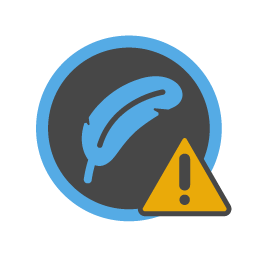
This person's avatar hasn't displayed due to some error.
This person's avatar hasn't displayed due to some error. It might be due to a problem on your end, or maybe on the avatar's end. Try hiding and showing their avatar!
Blocked via Safety, Manually Hidden, Loading
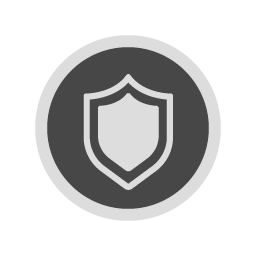
This icon can mean a few things!
This icon is a little different! There's no blue feather icon here. This icon is used when, despite our best efforts, the person you're looking at is in a gray robot placeholder avatar.
One of a few things might be happening:
Blocked via Safety
The avatar has been blocked by theVRChat Safety and Trust System. This happens if you explicitly choose not to show avatars for a specific Trust Rank.
Manually Hidden
You've explicitly chosen to hide this person's avatar via the Quick Menu's "Hide Avatar" button. If you want to show them again, open your Quick Menu, click on their capsule, and click "Use Safety Settings" or "Show Avatar".
Loading
This person's avatar hasn't loaded yet. "Loading" consists of both the process of downloading the avatar data as well as initializing the avatar once it is on your system.
If the download bar is present and isn't full, then the avatar is still downloading.
If the download bar is present and full, then the avatar is done downloading, but it is being initialized and loaded. This can take a while if the avatar is extremely complex.
How do I choose a Fallback?
Choosing a fallback avatar is easy. One is already selected by default! If you want to choose a different one, click the button in the top right of the avatar preview. This will allow you to choose a fallback.
Uploading a Custom Fallback
Uploading your own fallback is very simple, if you're already familiar with uploading avatars.
Here's a process to quickly upload a valid Fallback avatar that will work on all currently available platforms.
- Create your fallback avatar. It must have a Performance Rank of Good or Excellent per the Android/Quest requirements.
- Import this avatar into a new Unity project with the latest VRCSDK installed. This project must be set up to upload to Android/Quest. If you're not familiar with this, check out Setting up Unity for Creating Quest Content.
- Set up the avatar and upload it!
- When you get to the screen to take an image of your avatar and name it, there will be a button that allows you to define the avatar as a Fallback candidate.
- Upload!
- Immediately swap your project to the Windows platform.
- Optional! At this point in the process, you can swap to a Good-ranked avatar for PC, which has more permissive requirements. This is optional-- your Android/Quest avatar will be ranked as Excellent on PC and will work just fine.
- Upload again to the same ID.
- Done!
In other words, there's a few conditions that must be fulfilled in order for an avatar to work as a Fallback. Your fallback avatar must:
- Be built for all available platforms (currently Windows and Android)
- Be Good or better Performance Rank on the respective platform
- Have the Fallback flag set from the Android upload
If a non-compliant avatar is uploaded with either platform to the same blueprint ID, the "Is a Fallback" flag will be cleared. You'll have to correct the issue before setting the flag again.
Fallbacks will not be shown in the selection menu if it doesn't meet the requirements.
Grandfathered Fallbacks
Fallbacks uploaded before September 1st, 2021, have been "grandfathered" into the new ruleset of requiring both PC and Android/Quest assets at the Good perf level. If a grandfathered fallback is missing a Windows asset or has a non-compliant asset, it will show as the "Perf Blocked" robot to Windows viewers, or a randomly-colored robot with thumbnail when missing the Windows asset.
Examples
Mismatched Platform Fallbacks
Jim and Naomi are in the same VRChat instance of the VRChat Home. Jim is using a Valve Index, and is playing VRChat on their PC via Steam. Naomi is using an Oculus Android/Quest 2, and is playing VRChat on the Android/Quest 2 directly.
If Jim wears an avatar that has a PC asset uploaded, but not a Android/Quest asset uploaded, Naomi won't be able to see his avatar. Previously, Naomi would see Jim in a "gray robot" placeholder avatar.
However, Jim can open his menu and choose a "Fallback" avatar, which will let him choose how he appears to Naomi (and other Android/Quest users) when he's wearing an avatar with no Android/Quest version available.
Now, when Naomi looks at Jim, she sees his Fallback avatar instead of a gray robot!
This would also work if Naomi has an avatar on Android/Quest that doesn't have a PC asset. Jim will see Naomi's fallback choice instead.
Performance Fallbacks
Alex and Bobbie are in the same VRChat instance of the VRChat Home. In this example, platform doesn't matter-- but let's assume both Alex and Bobbie are using VRChat on PC via Steam, and both are wearing a Valve Index HMD.
Bobbie is wearing an avatar that is ranked Very Poor for performance. Alex is wearing an avatar that is ranked Poor.
Alex goes into his VRChat Performance Options and sets his Minimum Displayed Performance Rank to Poor.
Bobbie's avatar will now appear as her fallback to Alex instead of a "performance blocked" robot! She can choose that fallback avatar explicitly via her Avatar menu. She can either choose a "default" from VRChat's selection, or she can upload her own avatar.
Uploading a Fallback
Amos has decided that he wants to upload his own custom fallback avatar. He either finds a good stand-in avatar that meets the Android/Quest Avatar Performance Ranking System metrics for Good, or he changes his current avatar such that it matches those metrics.
When Amos goes to upload his avatar, he imports it into a Unity project with the VRCSDK already installed and set up for uploading to Android/Quest/Android. He uploads the avatar. There's a checkbox that appears in the upload dialog that allows him to set the avatar as a Fallback candidate. However, there's still one more step!
Since fallbacks are only valid if you have all available platforms uploaded, Amos swaps his project over to the Windows platform and uploads the same asset. Since Android/Quest is more restrictive than PC, the PC version uploads without an issue and is already extremely performant.
That's it! Amos is done. He logs into VRChat and can now choose his own custom fallback instead of using a default.
FAQ
Can I set my custom Fallback avatar to public so others can use it?
Not at this time. If you want a custom Fallback avatar, you need to upload it yourself.
Can I set one of my favorite avatars as my Fallback?
Not at this time. As above, if you want a custom Fallback avatar, you need to upload it yourself.
How do I see what my Fallback avatar looks like?
In your Avatars menu, you'll see a new "picture-in-picture" view of your chosen avatars.
What avatar will be my Fallback by default?
We select a random avatar from the Featured Public fallback avatars for your initial fallback avatar.
How do I choose a new Fallback avatar?
You can select your Fallback avatar in the Avatar menu by clicking the "Choose Fallback" button at the bottom right. When you click that button, you'll be brought to a selector where you can choose from your available avatars. Once you've made your selection, you can click on "Switch PC" to switch back to your PC view, or "Change into Avatars" to confirm your choice and set your avatars.
What avatars can I choose from as a Fallback?
Most of the Public Featured avatars are eligible for use as Fallback avatars, so they have already been set up! You can select from them.
You can also choose one of your own avatars as a Fallback, given that it passes the requirements given in the above "Uploading a Custom Fallback" section.
My custom fallback met the old requirements, but now they've changed. Can I still use it?
Yes! We've set a fallback "grandfather" date of September 1st, 2021. Any fallbacks uploaded before this date are subject to the old rules.
What are those old rules? What happens if I don't update my grandfathered fallback?
You didn't have to have a PC asset uploaded before. This new ruleset allows us to be platform-agnostic.
If you don't update, not much will happen-- you just sometimes won't display properly for certain cases. If you reupload using the new process you'll be good.
Can I hide the Fallback avatar UI?
Yep! Just click "Hide Fallback" in the top left and the UI will get out of your way.
What if my grandfathered Fallback avatar only has a Android/Quest asset? How does that display in the UI?
That's fine, we'll just show you the thumbnail instead.
What happens if I click "Show Avatar" on someone who is displaying as a Fallback?
It depends!
If they're in a Fallback because they don't have an asset available for the platform you're on, you'll still see the Fallback, since there's nothing else to display there. If they're the avatar author, encourage them to upload a version for your platform!
If they're in a Fallback because they exceed theMinimum Avatar Performance Rank you've set, their avatar will show. In this case, clicking the "Show Avatar" button means that you're explicitly saying "I don't care, take my frames!"
Can I upload my own Fallback avatars for my own usage?
Yes! Check out the instructions given above in the "Uploading a Custom Fallback" section to see how.
My avatar is Good after the Perf Filtering removes some stuff! Why can't I use it as a Fallback?
Your Fallback must be Good ranked based on what the SDK says at upload time, not on what the Perf Filtering system reduces it to.
Okay, so the tag got removed because I uploaded a PC avatar that doesn't meet the perf requirements. Then, I went back and uploaded my Quest avatar as Good, and re-added the tag. I beat the system, right?!
No. Your PC fallback will now show as a Perf Blocked robot. No cheating!
What if I'm wearing a non-humanoid avatar? My fallback is rigged as humanoid, so...
If you're wearing a Generic avatar and your Fallback is humanoid, then you won't have IK-- in other words, your arms and legs won't move around normally. There's no pose information to show, so your fallback won't have any IK displayed.
What if they're both humanoid, but the proportions are really out of whack?
We try our best to match movements between the scaled avatars and potentially differing armatures. That being said, drastically different avatars may have undesirable results. Try to use a fallback similar in proportion to your current avatar where possible.
What about size differences? If the avatar I'm wearing is 2 meters tall, but my fallback is only 1 meter tall, what happens?
We do some scaling to ensure that your size reasonably matches. There are limits to this, but they're pretty generous.
Updated about 2 months ago
