VRChat 2021.1.2
Release - 2 Feb 2021 - Build 1046
Client
New Features
Sending Messages with your Invitations
When sending an invite, or requesting an invite, you can now send along an Invite Message!
In addition, you can now also respond to invitations or invitation requests with an Invite Message!
There are several types of Invite Messages:
- Invite messages, for when you're inviting someone to your instance,
- Request Invite messages, for when you're asking for an invite,
- Invite Response messages, for when you're responding to an invite, and
- Request Invite Response messages, for when you're responding to a request for an invite.
You can customize and save up to 12 messages per message type for a total of 48 messages saved! We've given you some defaults, but feel free to change them up.
A new UI will appear when sending an invitation or requesting an invite allowing you to select a message to send. This UI will also appear when selecting the "reply" function in the notification panel.
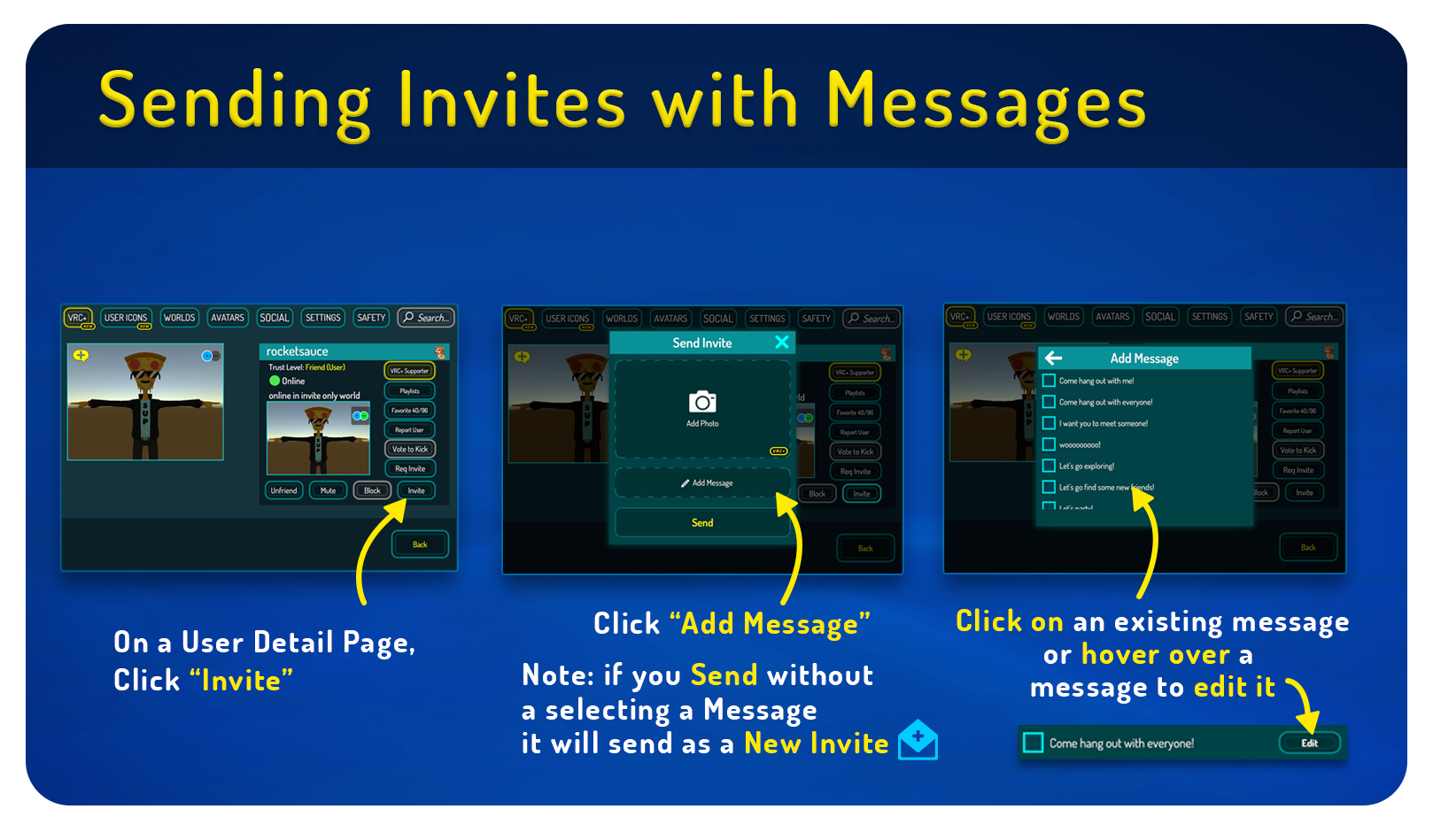
You can type up to 64 characters of text to send along and let your friends know you're on the way, that you'll be a little delayed, or they should join on you instead!
We also added several new notification envelope icons to indicate what kind of notification you have waiting for you!
VRChat Plus: Photo Invites!
We're adding a new benefit to your active VRChat Plus supporter subscription: take a picture and send it along with your new Invite Messages!
Is someone asking for an invite? Snap a quick picture to send along with your invitation to show your friends what they're hopping into!
When you get a photo invite from someone, click the image to view it at a larger size!
This feature uses the same camera as the user icon feature so you can quickly snap an image!
The Notification Page
When you receive a notification (including the new invite request/response messages), they now appear in the new Notification page in addition to their old position on top of the Quick Menu!
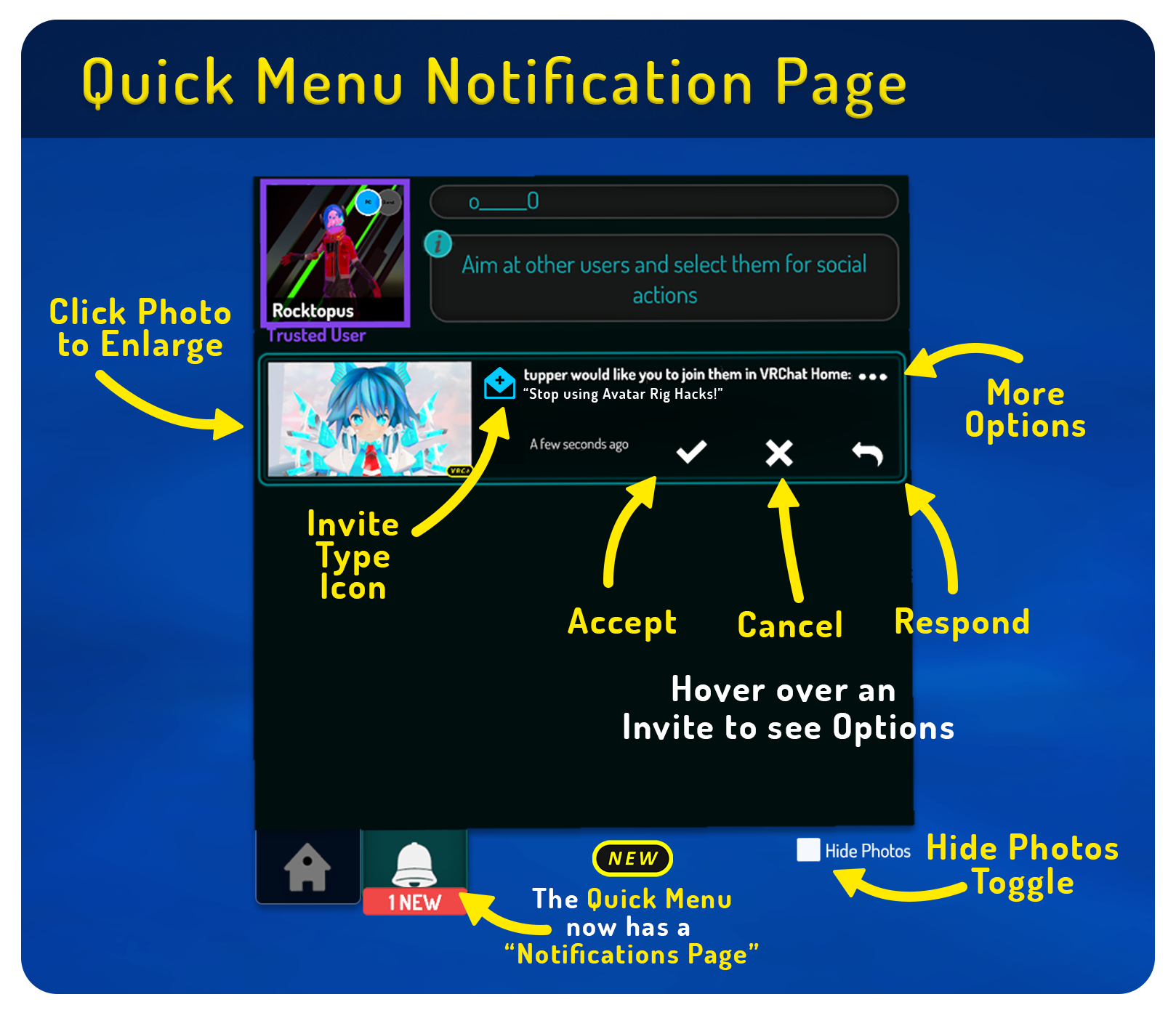
When you click on a notification on the top of the Quick Menu or click on the notification bell at the bottom of the Quick Menu, you'll be taken to the new Notification page.
A red "NEW" badge will appear on the notification bell icon when you have unread notifications.
On the Notification page, you can see a list of your pending notifications.
You can accept the notification (as in, accept the invite) with the check icon, decline to respond or act on the notification with the X icon, or reply with the reply icon!
If you get a photo with the invite you just got, you can click on the thumbnail to view it at a larger size!
In the bottom right of the notifications page, you can disable the display of photos in case you don't want them to show in a recording or on a stream.
Replying will open up a response window that lets you send back a message letting your friend know you're busy, you'll drop by later, or whatever message you like!
Changes and Fixes
- Removed an extraneous confirmation prompt for sending an invite
- Fixed an issue preventing the Safety system from properly muting avatar audio set to play on avatar spawn
- Fixed an issue where UI sliders would sometimes get "stuck" on the VRChat laser pointer
- Fixed an issue where the user's UI and HUD would show in panoramic photos
- Safety and Security fixes
Udon / SDK
- Udon: Added support for TextMeshProUGUI
- Node Graph: Fixed array editor behavior
- Fixed an issue where instantiated UdonBehaviors would be delayed before activating
- Added instancing support to the mobile matcap shader included in SDK
Known Issues
- Invite Response camera may not properly capture all post-processing effects present in the world. This will be fixed in an upcoming patch or release.
- Output logs contain unintentionally garbled strings. This will be fixed in an upcoming patch or release.
- Edits made to the invite message prompts may take a few minutes to propagate through the system or it might be instantaneous. This may have been fixed by a recent API change-- we're keeping an eye on things!
Updated about 2 months ago
