VRC_AudioBank
DeprecatedThis component is deprecated. It is not available in the latest VRChat SDK, and is either non-functional, or will no longer receive updates. It may be removed at a later date.
Can used to play sounds easily in a scene
Parameter | Description |
|---|---|
Playback Order | The order that Clips should be played in |
Playback Style | The playback style that should be used. |
Source | The AudioSource that should play the sounds |
Min Pitch Range | The minimum pitch range that can be randomized |
Max Pitch Range | The maximum pitch range that can be randomized |
On Play | Custom trigger that's activated when audio plays |
On Stop | Custom trigger that's activated when audio stops |
On Change | Custom trigger that's activated when audio changes |
Clips | The audio clips that can be played by the Audio Bank |
RPC's are available via the SendRPC action
RPC | Valid Targets | Description |
|---|---|---|
Play | Any | Plays the Clip at index of id |
Stop | Any | Stops playing the currently playing clip (needs to be set to Continuous playback style) |
PlayNext | Any | Plays the next audio clip using Playback Order |
Shuffle | All | Shuffles the playlist |
Quickstart Guide
- First, create an audio source in your Unity project and turn off the "Play on Awake" feature in the inspector.
- Create an empty object (position is not important) and add VRC_AudioBank component to it. Then simply drag and drop the "audio source" game object in the "Source" box. Now change "size" to a total number of tracks and add the audio files to the boxes below.
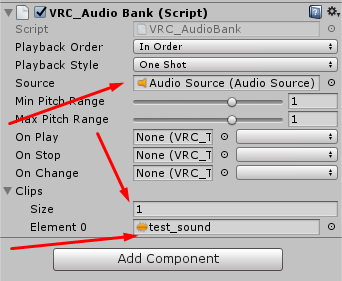
- Next you need to create a button (a game object) that will trigger the sound. Add the VRC_Trigger component to it. Be sure to check the "Advanced Mode" box and click "+" to add a trigger.
Now change "Custom" to "OnInteract" and then add a SendRPC Action to it. After that click on this action, add a "receiver" and just drag and drop your AudioBank.
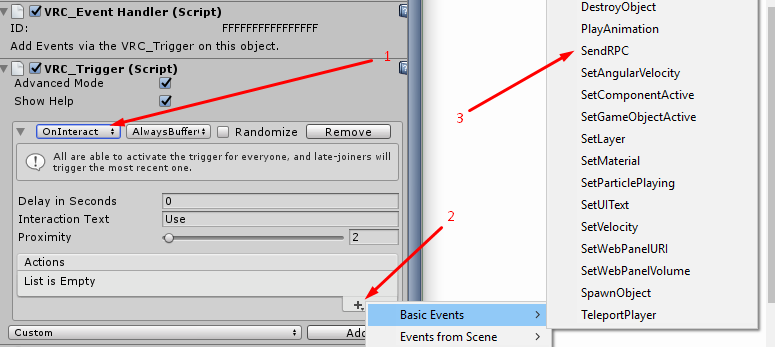
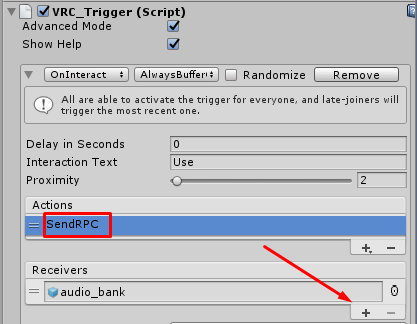
- Now, for a Play button you need to choose a "VRC_AudioBank.Play" method. Otherwise, use other methods but remember to create different buttons for different actions. Set "Targets" to "All" and uncheck "Use Player ID as last".
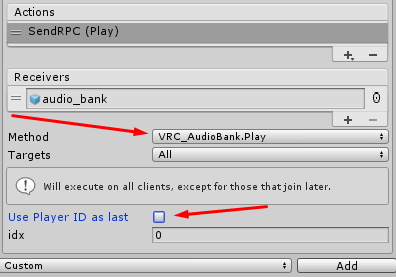
- There are other methods such as Stop, Skip and Shuffle. To have multiple buttons, simply copy/paste the play button and change the method.
Updated about 2 months ago
